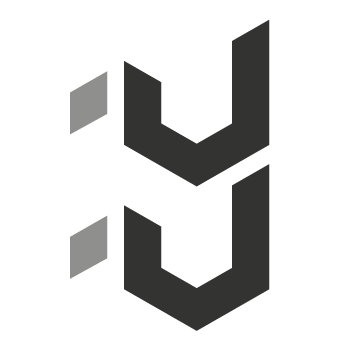For many of us, we’ve become so attached to our smart devices that they can become an extension of ourselves, a kind of super-appendage which we can’t live without.
These devices can also shape our habits, both good and bad. The ability to re-arrange the interface as well as add new functionality through apps can be both a blessing and a curse. The problem is, they can just get so distracting. The more apps we add, the more bloated and mutated our devices become, like Tetsuo in Akira. And just like the end of the aforementioned film (don’t watch if squeamish!), we’re already beyond losing the plot.
On my iPhone I could easily get lost in the abyss of apps I’ve installed. The number of these things kept growing like the vines on the side of my garage, and soon I became reluctant to take the trash out in fear of being swallowed by the unsatiable plant-beast and never returning to the comfort of a hot coffee from my espresso machine… Oh yes, apps and taking control. See how easy it is to get sidetracked?
If left unpruned, your iPhone could grow into a hulking app-monster, happily omnomnomming up your precious mind-minutes. Before you know it, you’re embarrassingly at the mercy of the device of your own un-organisation, sporting a proverbial chain around your neck like one of Jabba the Hutt’s slave dancers, but with less clothing.
But – there is hope! (I hope!) The blessing of a user-editable interface is that you can fight back and take control. In an attempt to reclaim my mind and kick my productivity back into gear, I’ve come up with 5 steps to take control of my iPhone* (and hopefully my life).
* My brother owns a Samsung Galaxy S2, and he confirmed for me that these principles could more or less be applied on his device.
1. Start from scratch. Get back to basics.
Back up your device, update everything, and then delete ALL your apps. Now imagine you need to run off somewhere because of an emergency. How would you pack your bag? With the most important items, to a weight limit of course. As with this scenario, pack lightly – only install the apps you absolutely need. “B-b-but what about the rest of my apps?” you ask. Try this – install them as you need them. This will get annoying but as long as you’ve got access to a good Wi-Fi spot it should be bearable. The reasoning behind this is to keep you from adding crap you think you need but don’t actually ever use. It’s painful but necessary.
2. Organise pages by function.
This will help you to focus on your specific tasks. For example, group your photo and video apps on one page. Music apps on the next. Social media and email on another one. A Shopping and banking page. A reading and reference page. A page of kids apps for the doctor’s waiting room, and so on. On the last page, put the default apps that you don’t use and can’t delete in a single folder (on that note, Newsstand can go on this last page too, if you don’t use it). Put any games you absolutely had to install in their own folder here too. Name both of these folders something condescending so you’re not tempted to open them and waste time.
3. Limit your function pages to two rows of apps.
Have a maximum of 8 icons on a page. This will force you to think about how to get particular tasks done with a minimal number of apps. Try and limit just one of these to be a folder if you absolutely have to have more than 8 icons. For example, on the page with your Safari app you can have a folder of important web addresses that you’ve saved to the home screen (like ydad.com.au). So what do you do with the empty space? Keep it clean and clear, or display a photo of your goals as a motivational image.

For example, I’ve got my current camera workflow on the top row, and my music apps for the bottom row – my creativity page. My boys are my motivation.
4. Use your bottom bar for core functions.
This will force you to think hard about what you really need at any point in time, regardless of what task you’re trying to complete. It may be a set of apps or functions that work well in an emergency. Mine currently contains a generic torch app, Phone, Messages and Settings.
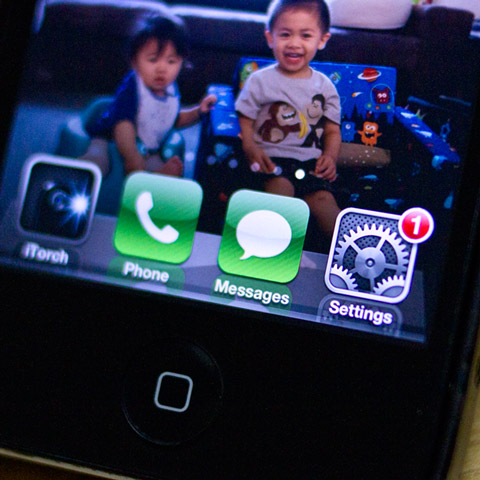
“Hello operator? It’s dark down here, it appears I’ve fallen down a well. Can I text you a poem I wrote yesterday about crossiants? No? Ok I’ll turn my WiFi on in case there’s a hotspot nearby so I can YouTube while I wait for you guys to pick me up. Cheers.”
5. Constantly re-evaluate, and be ruthless in culling apps.
Be the master of your device! You’re the king of the castle, (in a Borat voice) king of the castle! Make sure you put your helpful servants apps in their place, and be gone with the time-wasting ones, those darn time-leeches. If your current setup isn’t working as well as you’d like it, keep on tweaking. You may even want to organise a specific page to suit a particular event or situation. If you’re on a weekend away, this page could have your camera, maps, weather, email (only for your check-in details of course) and banking apps – and that’s it. No distractions.
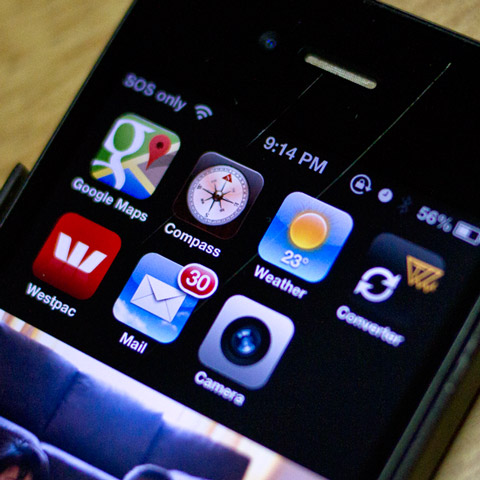
An example of what I may have set up if I were on holiday overseas. And yes, those are hairline scratches on my screen.
Since I took control of my apps two days ago, I’ve already felt more focused. I’m less tempted to check eBay when I’m making notes or organising my calendar. By all means, tweak your function pages to suit your own lifestyle, and be honest with yourself. Organise your apps in your own way to help you get as productive on your smart device as you can possibly be.
Have you reorganised your apps according to a system to help keep you on track? Do you have any productivity techniques for using your smart device? Please feel free to share them below!